Export
All testing and training data can be exported to CSV. Users require the 'Export' permission in order to export data.
To Export a Dataset:
- Go to the
Exportpage from the side menu. - Select testing or training data for the export type.
- Select the start and end date of the export period. This can be completed with manual entry or by clicking the calendar icon and selecting the dates.
- To limit the export to a specific athlete, type the first few letters of the athlete's name or their number, and select from the dropdown list.
- To limit the export to a specific group, select it from the dropdown list.
- To limit the export to a specific protocol, select it from the dropdown list.
- Choose an output format from the dropdown list. Basic output includes the peak force calculated from each testing session and is more suited to exporting many sessions. Detailed output includes data points captured during the force trace which generates many columns of data.
- Click the blue Export button to start the export process.
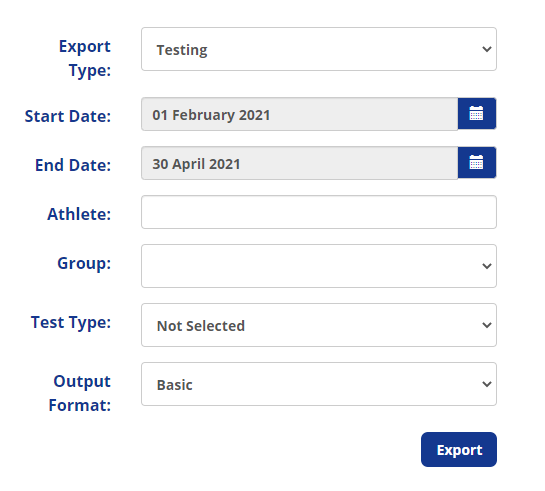
- The export process may take up to a few minutes, particularly if there is a large amount of exported data. If the export has not been generated after a three minutes, refresh the page and attempt the export again.

- Once the export is complete, click on the Download button to download the file. You may also return to the export screen by clicking Start Over.
