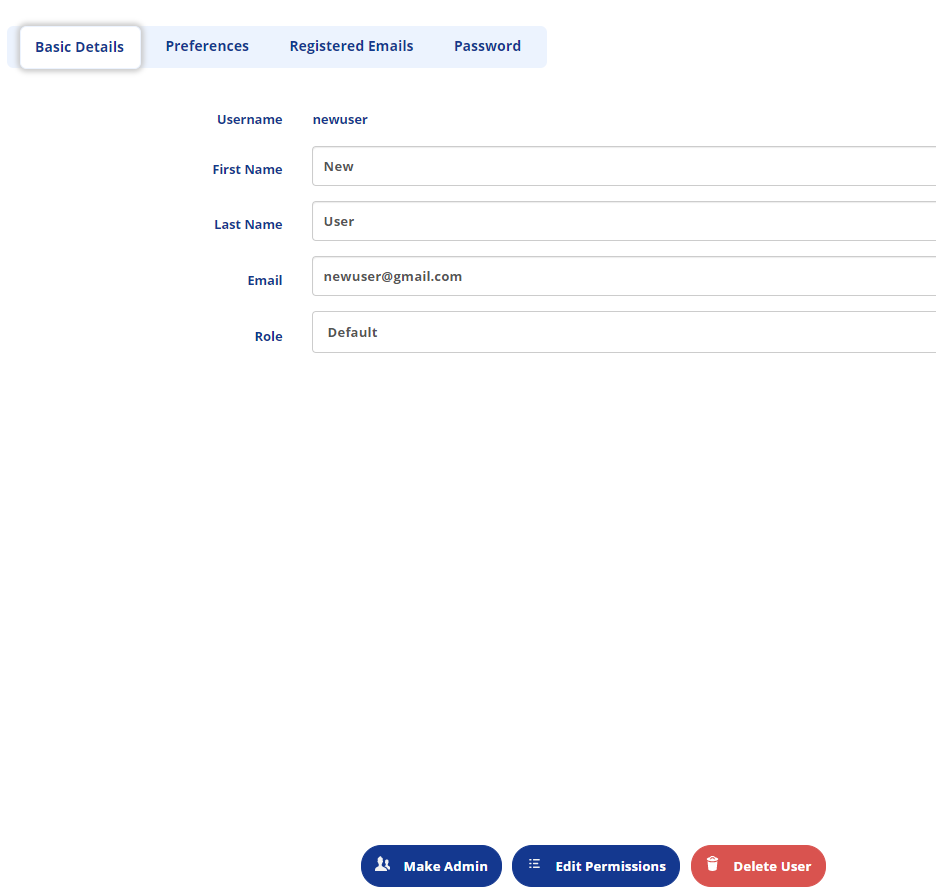Adding/Removing Users
Only Admin users can add or delete users.
Add a User:
- Go to the
Accountpage from the side menu. - Click the Add User button near the bottom left side.
- Fill in the form with the new user's details.
The user's account will now be created. The user will be asked to change the password to start using the account. To grant them administrator access, see Admin Privileges.
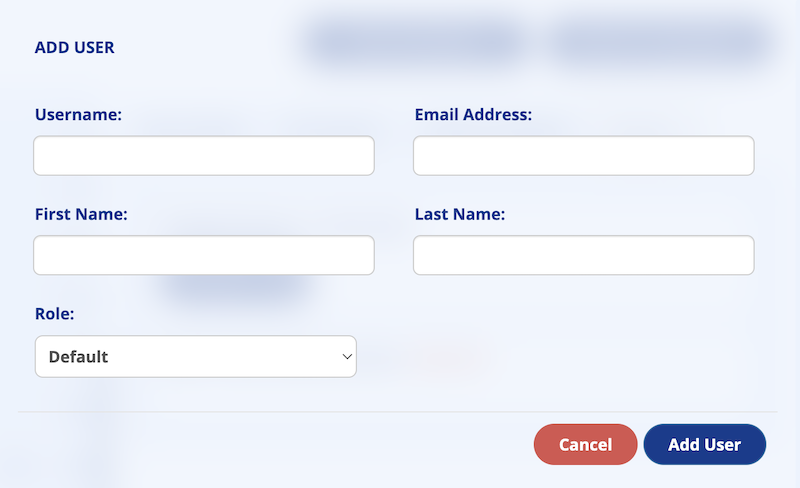
Delete a User:
- Go to the
Accountpage which is accessible from the side menu. - Select the user to be deleted from the list on the left side and ensure the correct user is highlighted.
- Click the red Delete User button near the bottom right.
- Confirm that you want to delete the user in the pop up by clicking the Confirm button.