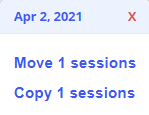Plan
Planning allows scheduling of testing and training sessions in a calendar style format. You can also edit session details, show results, and start, resume, or delete a scheduled session.
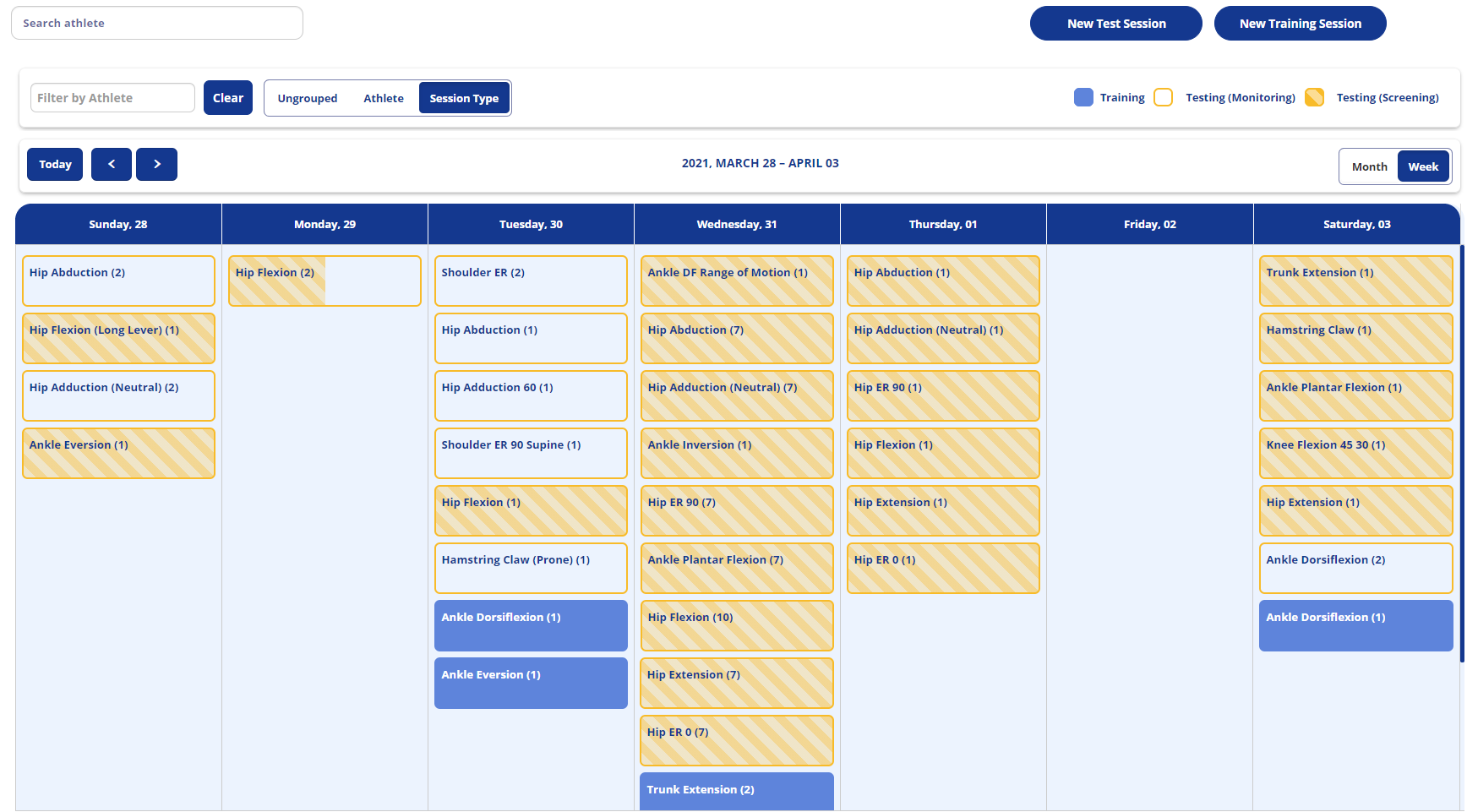
Navigation
By default the planning screen will show the current week. To switch to a monthly view, click on the Month button in the upper right.
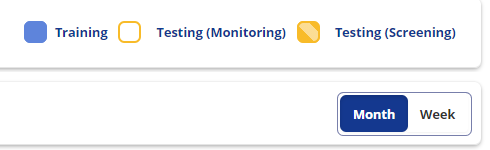
To navigate forward or back a week or month at a time, you can use the < and > buttons in the upper left. To return to the current week or month, click on the Today button. You can also scroll vertically if the view allows.
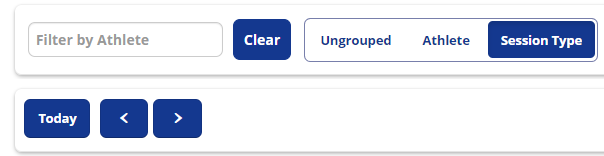
Sessions
The calendar view will show all test and training sessions in the given period. Test sessions are shown in orange and training sessions are shown in blue. Clicking a session will show you the included athletes and a second click will display a popup with the following options:
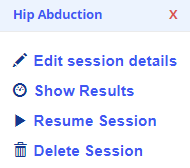
- Edit Session details - Allows you to change the details associated with the session. If one or more players have started the session, you will be limited in what you can change.
- Show results - Displays the results of the session if anything has been completed.
- Resume Session - Allows starting or resuming of the session.
- Delete Session - [Admin option] Allows session to be removed.
Adding Sessions
To schedule a new session, click on the empty space within a day column. This will display a popup with the following options:
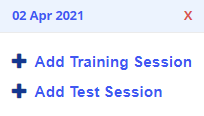
- Add Training Session - Add a new training session on the displayed day - see Add Training Session
- Add Test Session - Add a new testing session on the displayed day - see Add Test Session
Filtering
The athlete filter in the upper left allows calendar sessions to be filtered for only that specific athlete. To use the athlete filter, enter the first few letters of the athlete's name or number into the "Filter by Athlete" box and select the athlete player from the dropdown list. To clear all filtering, click the Clear button.

The planning calendar is defaulted to group by session, but it can also be grouped by athlete or completely ungrouped by clicking the option to the right of the filter shown above.
Moving or Copying Sessions
Moving a session allows you to reschedule the session to another date. Copying allows you to create a new session with all the same parameters and included players as the source session. In order to move or copy a session, click and hold the sesssion and drag it to the new date. When you release the mouse, a popup will appear giving you the option to move or copy the session.