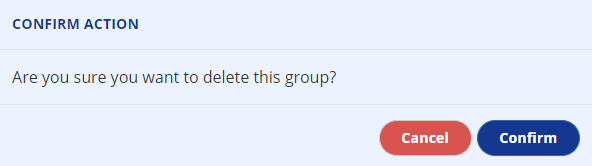Add/Edit/Remove Athlete Group
Only admin users can add/edit/delete athlete groups. Athlete Groups are logical collections of athletes that can be used as comparison populations, or for streamlined scheduling of testing and training sessions.
Create a New Athlete Group:
- Go to the
Adminpage from the side menu. - Click the + Create New Group button from the left side
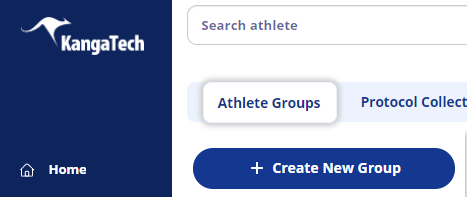
- Complete the create new group form by entering a group name and clicking on the desired athlete's portrait. You can narrow down the athlete list by typing characters in the select athletes search box.
- When you have completed naming the group and selecting athletes, click the blue Create Group button.
Edit an Athlete Group Name:
- Go to the
Adminpage from the side menu. - Select the athlete group to edit from the list on the left.
- Click the blue Edit button, enter the new name for the athlete group, then click the blue Save button.

Edit Athletes included within an Athlete Group:
- Go to the
Adminpage from the side menu. - Select the athlete group to edit from the list on the left.
- To move an athlete into the group, click on their portrait in the Excluded column
- To move an athlete out of the group, click on their portrait in the In Group column
- When you have finished making all the changes, click the blue Save changes button in the upper right area.

Delete an Athlete Group:
- Go to the
Adminpage from the side menu. - Select the athlete group to delete from the list on the left and ensure the correct group is highlighted and shown.
- Click the red Delete Group button in the upper right area.

- Confirm the action to delete the athlete group by clicking the blue Confirm button.