Add/Edit/Remove Athlete
Only admin users can add/edit/delete athletes.
Add a New Athlete:
- Go to the
Athletespage from the side menu. - Click the blue + Add New Athlete button in the top area.
- Fill in the form with the full name, number, and anatomical visualization of the athlete. The athlete number must be a unique number within your KangaTech athletes roster.
- Click the blue Add button to create the athlete
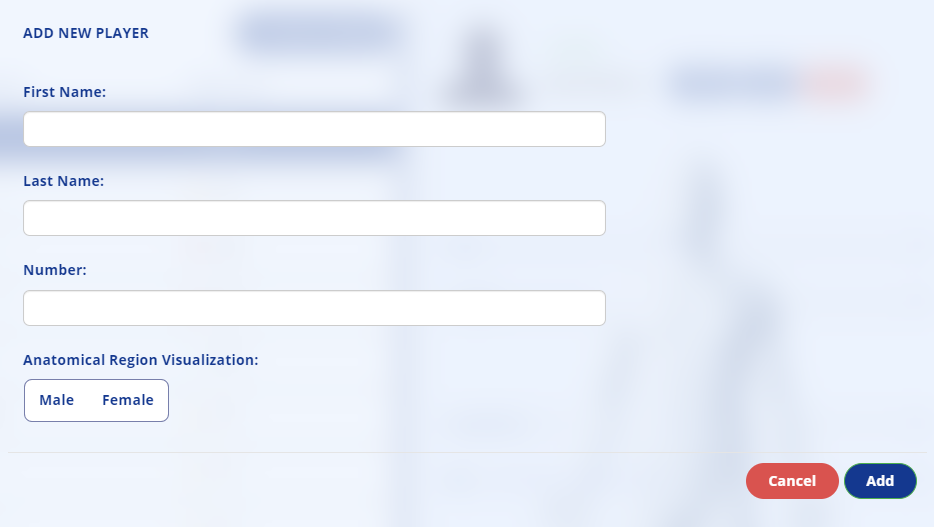
Edit an Athlete:
- Go to the
Athletespage from the side menu. - Click once on the specific athete to edit from the list and click the blue Profile button in the upper right area. Alternatively, you can navigate to the
Athletespage and select the Profile tab under Main on the left side.
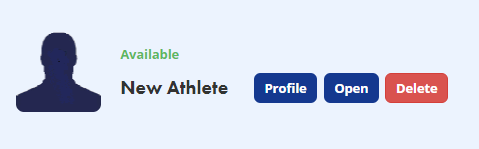
- Click the blue Edit Mode button below the Basic Info tab in the upper area.
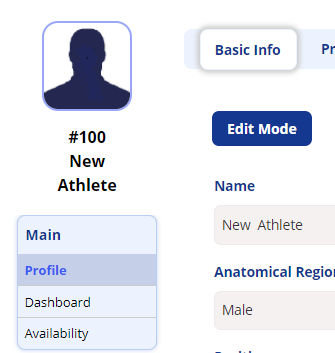
- Complete the desired changes and click the blue Save button in the lower right.
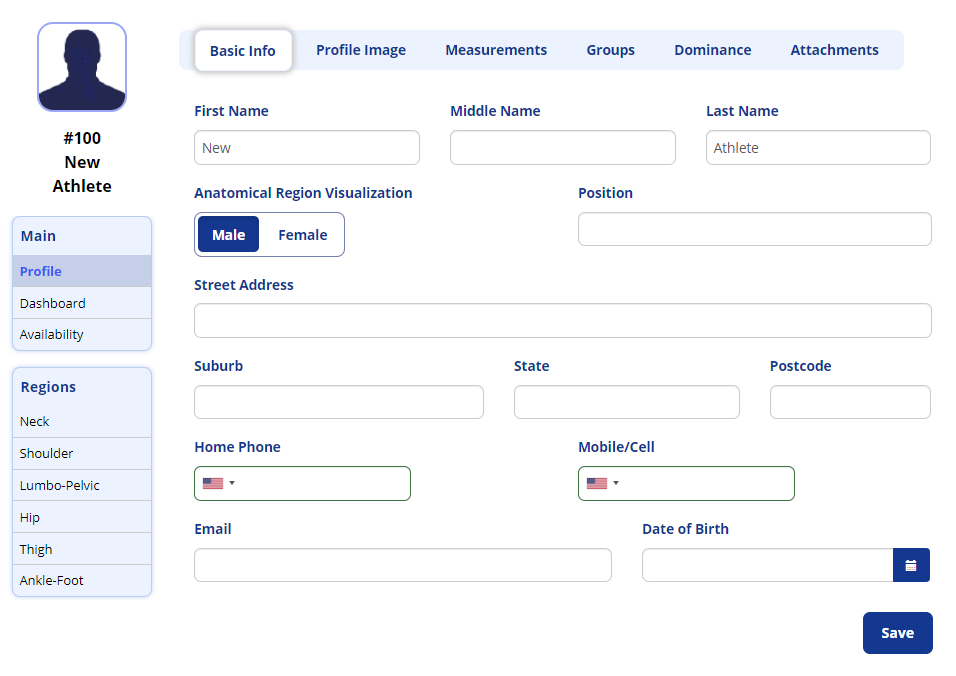
Delete an Athlete:
- Go to the
Athletespage from the side menu. - Click once on the specific athelte to delete from the list and ensure the correct athlete is highlighted and shown on the right side.
- Click the red Delete button in the upper right area.
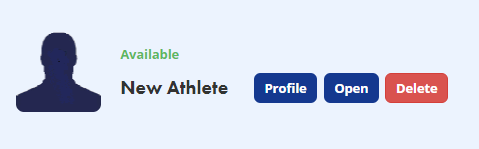
- Confirm the action to delete the athlete by clicking the blue Confirm button.
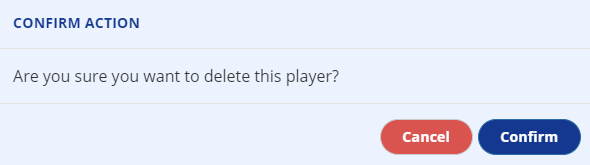
If you delete a player by mistake, you will need to contact KangaTech Support to reinstate the player.